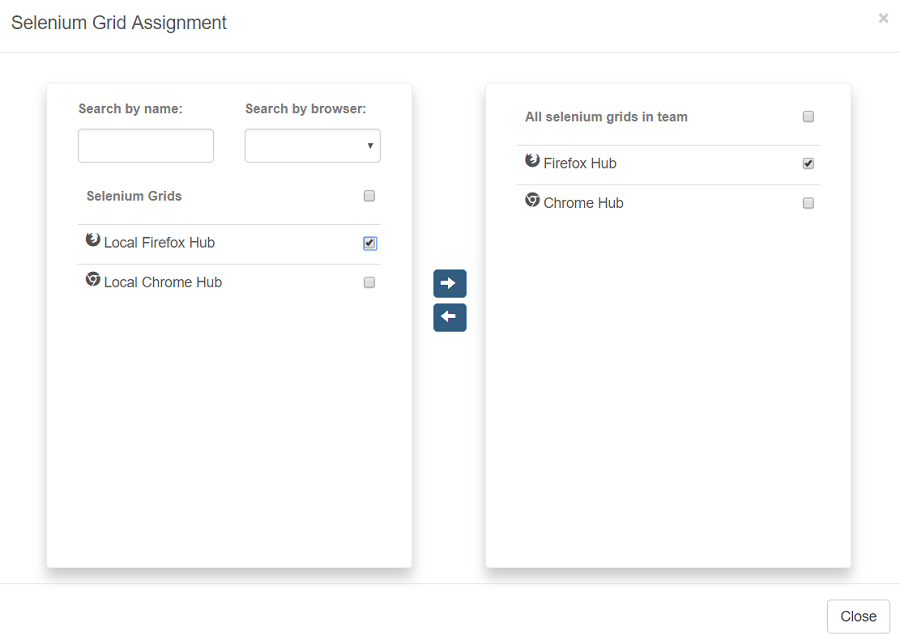Team Management
Add a team
-
Click Administrator tab, then switch to Team Management tab to manage teams.
-
Click
 icon which is on the right of Team Management.
icon which is on the right of Team Management. -
Fill out the form below. Then click Create button.
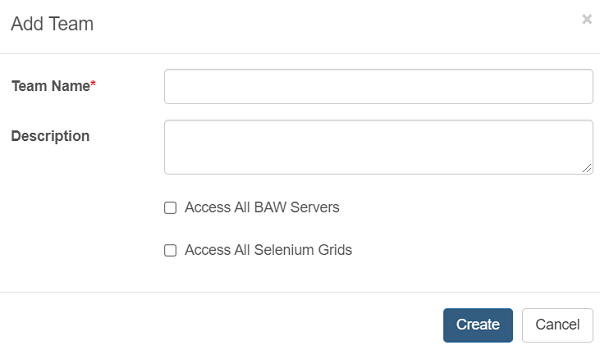
Field Description Team Name the name of the created team Description more description or information of the created team Access All BAW Server If checked, then the users in this team can access all BAW servers without assignment. Access All Selenium Server If checked, then the users in this team can access all selenium servers without assignment. Notes:
If checkboxes Access All BAW Server and Access All Selenium Server are checked, then the team is an administration team. Its users can access all BAW servers, process apps and selenium grids, which does not have to assign. Process App Assignment and Selenium Grid Assignment buttons are not available.

Edit a team
-
Click Edit icon on the right of the team that you want to edit.

-
Change configurations of the team. Then click Save.
Delete teams
Select the teams in the Teams Management table, then click the delete icon to delete teams.
Assign users to a team/ Remove users from a team
-
Click User Assignment icon on the right of the team that you want to assign or remove users.

-
The left table of the modal lists the users who do not belong to the team, while the right table lists those who do. You can select users in the left table and click
 to assign users to the team. Similarly, you can select users in the right table and click
to assign users to the team. Similarly, you can select users in the right table and click  to remove users from the team. When removing users from the team, select to whom shared resources created by users will be transferred, if such resources exist.
to remove users from the team. When removing users from the team, select to whom shared resources created by users will be transferred, if such resources exist.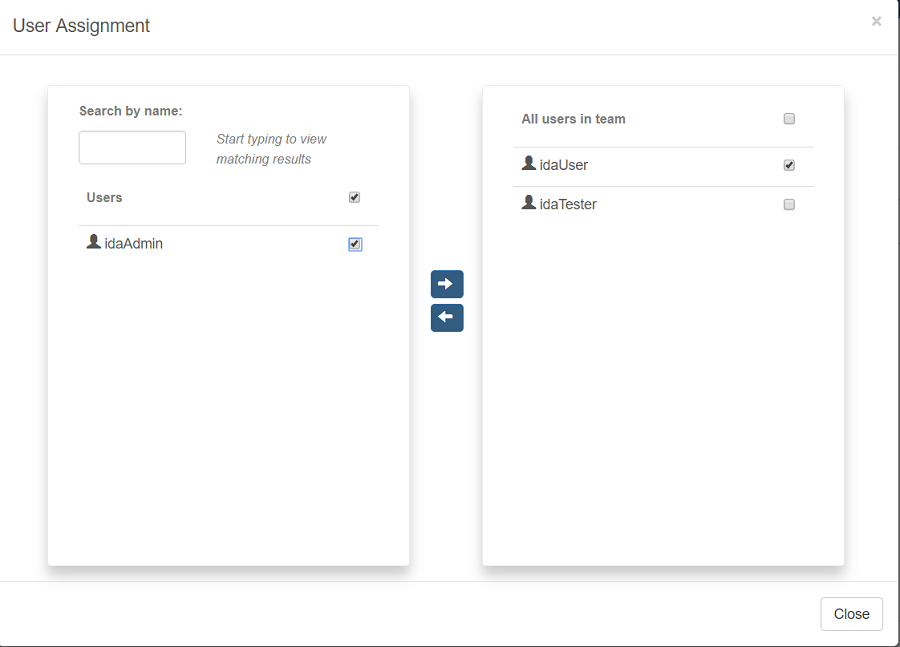
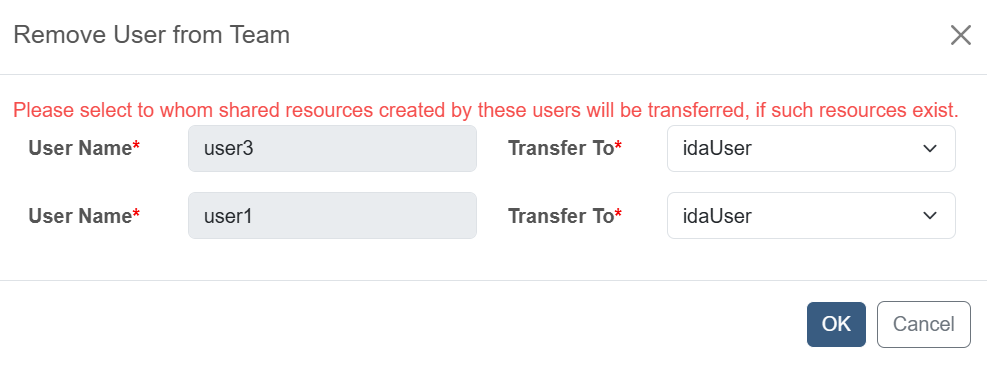
Assign process apps to a team
-
Click Process App Assignment icon on the right of the team that you want to assign or remove process apps.

-
Select a server, and the left table of the modal lists the process apps which belong to the server but do not belong to the team.
-
Select process apps in the left table and click
 to assign process apps to the team.
to assign process apps to the team. -
After finishing step 3, the assigned process apps will appear below the selected server.
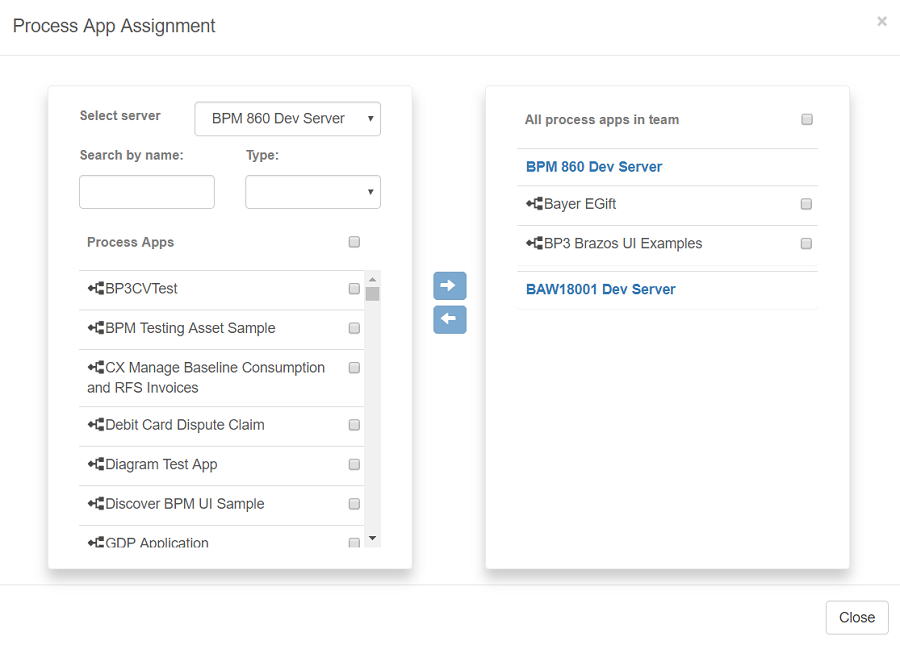
Remove process apps from a team
-
Click a server, and the right table of the modal lists the process apps which are under the server and belong to the team.
-
Select process apps in the right table and click
 to remove process apps from the team.
to remove process apps from the team. -
After finishing step 2, the selected server in step 1 will be selected in the left modal, and the removed process apps will appear in the lists which belong to the server but do not belong to the team.
Assign selenium grids to a team/ Remove selenium grids from a team
-
Click Selenium Grid Assignment icon on the right of the team that you want to assign or remove selenium grids.

-
The left table of the modal lists the selenium grids which do not belong to the team, while the right table lists those that do. You can select selenium grids in the left table and click
 to assign them to the team. Similarly, you can select selenium grids in the right table and click
to assign them to the team. Similarly, you can select selenium grids in the right table and click  to remove them from the team.
to remove them from the team.