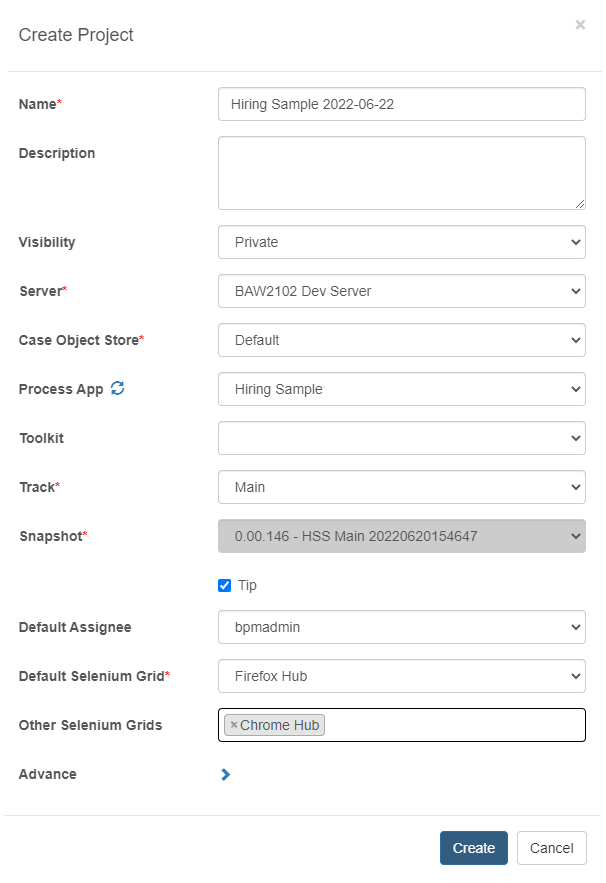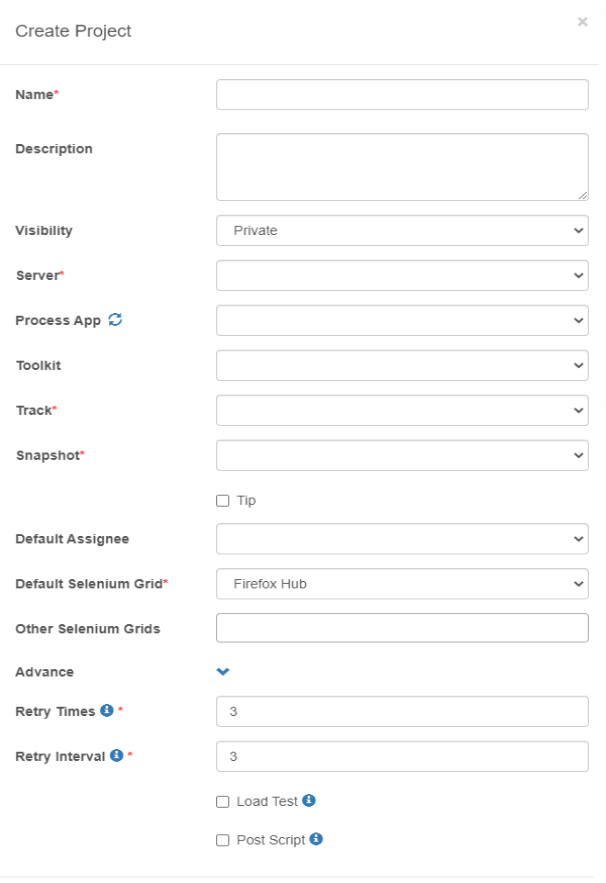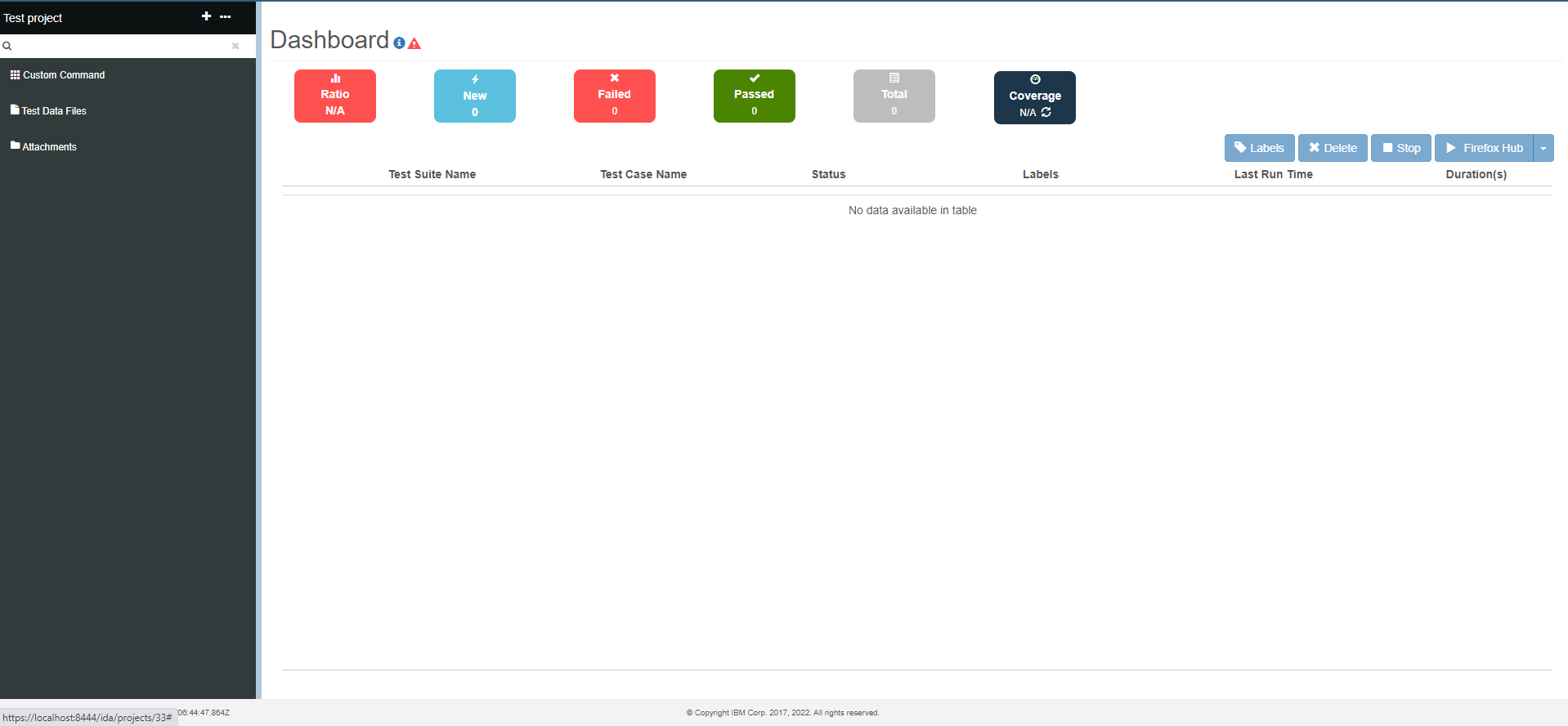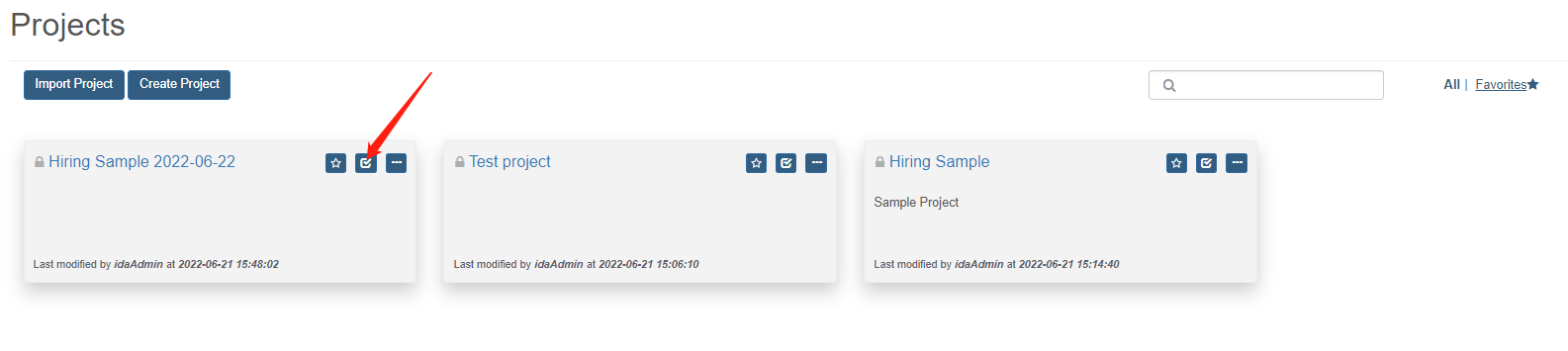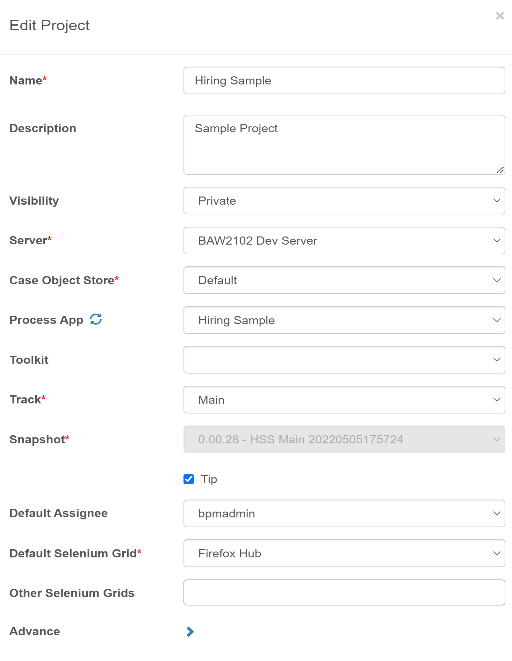Test Project Management
Create a Test Project
-
On the project list page, click the Create Project button.
Click Advanced:
-
Fill in the project form according to the following table.
Parameter Description Project Name Name of the project Project Description Description of the project Visibility Team for the project Server Server environment Case Object Store Server Case Object Store configuration Process App Process apps of the selected server Toolkit Toolkits of the selected server Trace The branch of the selected process app or toolkit Snapshot The snapshot of the selected branch Default Assignee Default assignee Workflow User Default Selenium Grid Support Chrome, Firefox Selenium node Other Selenium Grids Support Chrome, Firefox Selenium node Tip Use the latest snapshot Advanced Show the engine configuration Retry Times The retry times of the failed command Retry Interval The interval time between the retries (seconds) Load Test Enable load test Post Script Enable post script for each test step Notes:
Remember to select either the process app or the toolkit, but not both. If the permission control of your BAW server is controlled by the UMS server, please add your UMS Admin user into IDA and set it as the UMS Admin user. Refer to Add user to a BAW server.
-
Click the Create button, you will enter the project dashboard page.
Edit a Test Project
-
Click the Edit button on the project dropdown menu on project list page.
-
Update the project form according to the table shown in the creation section.
Delete a Test Project
Click the Delete button on the project dropdown menu on project list page.