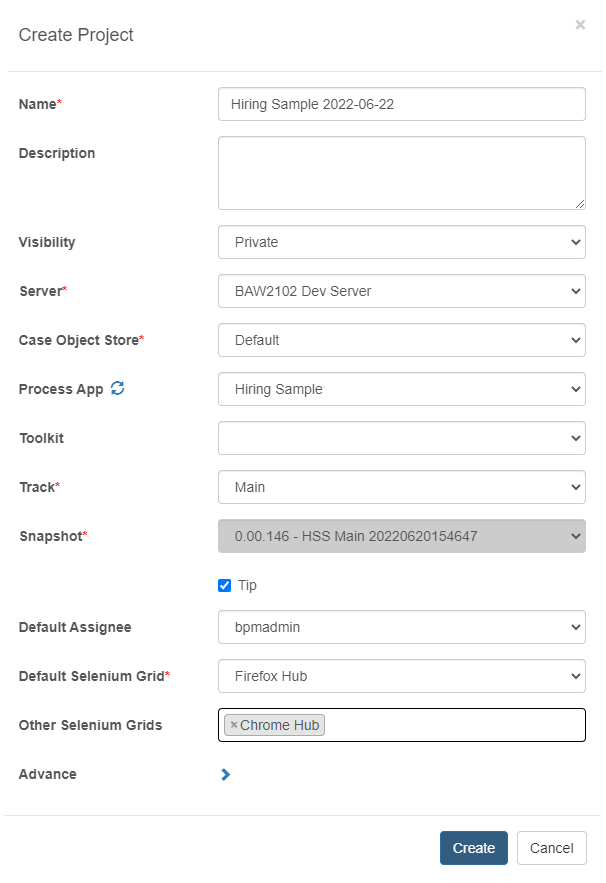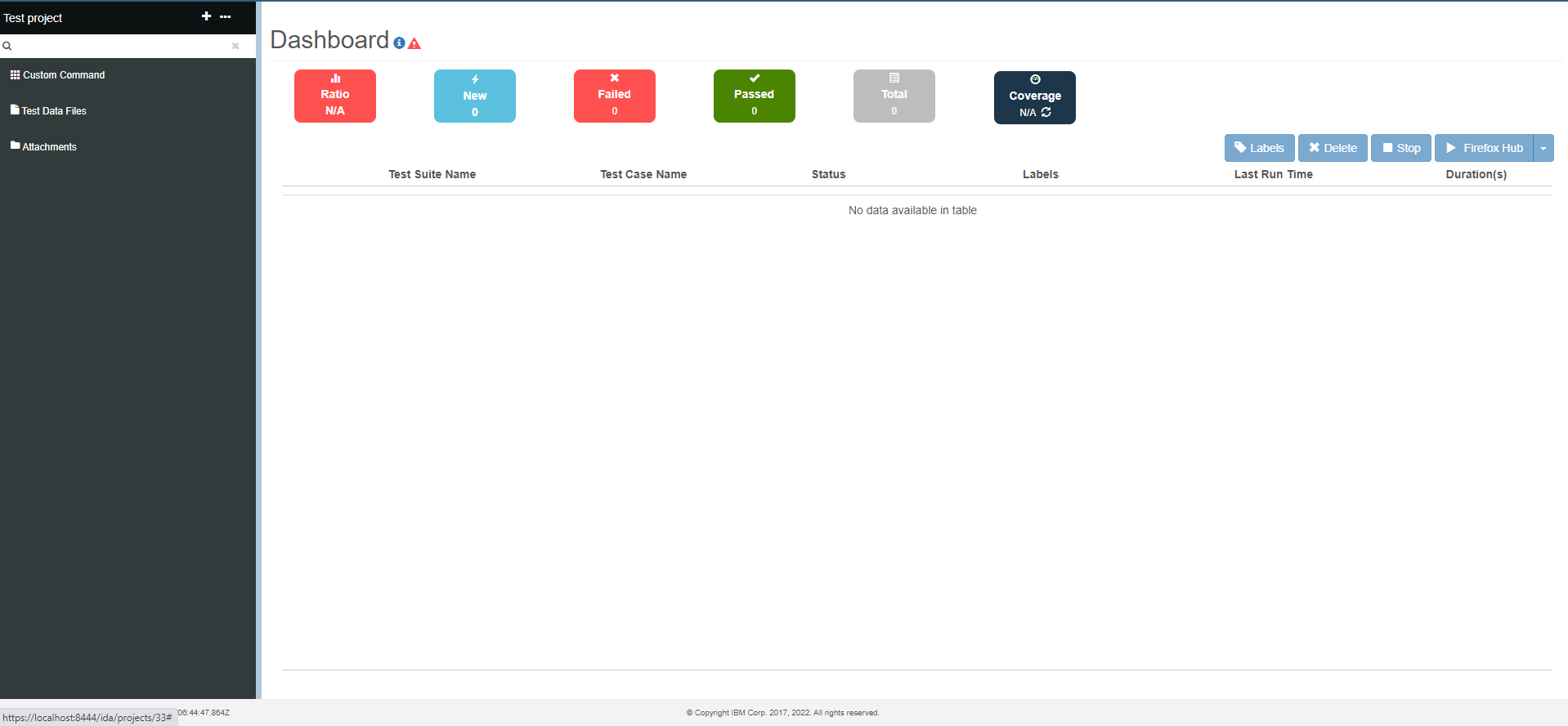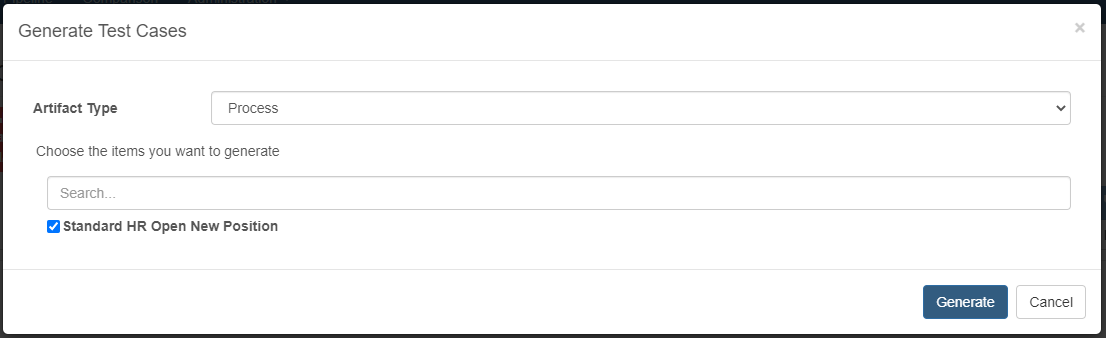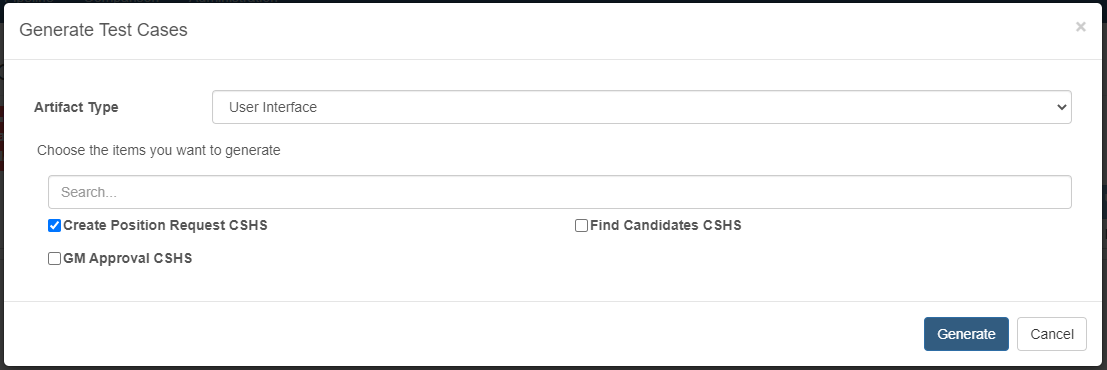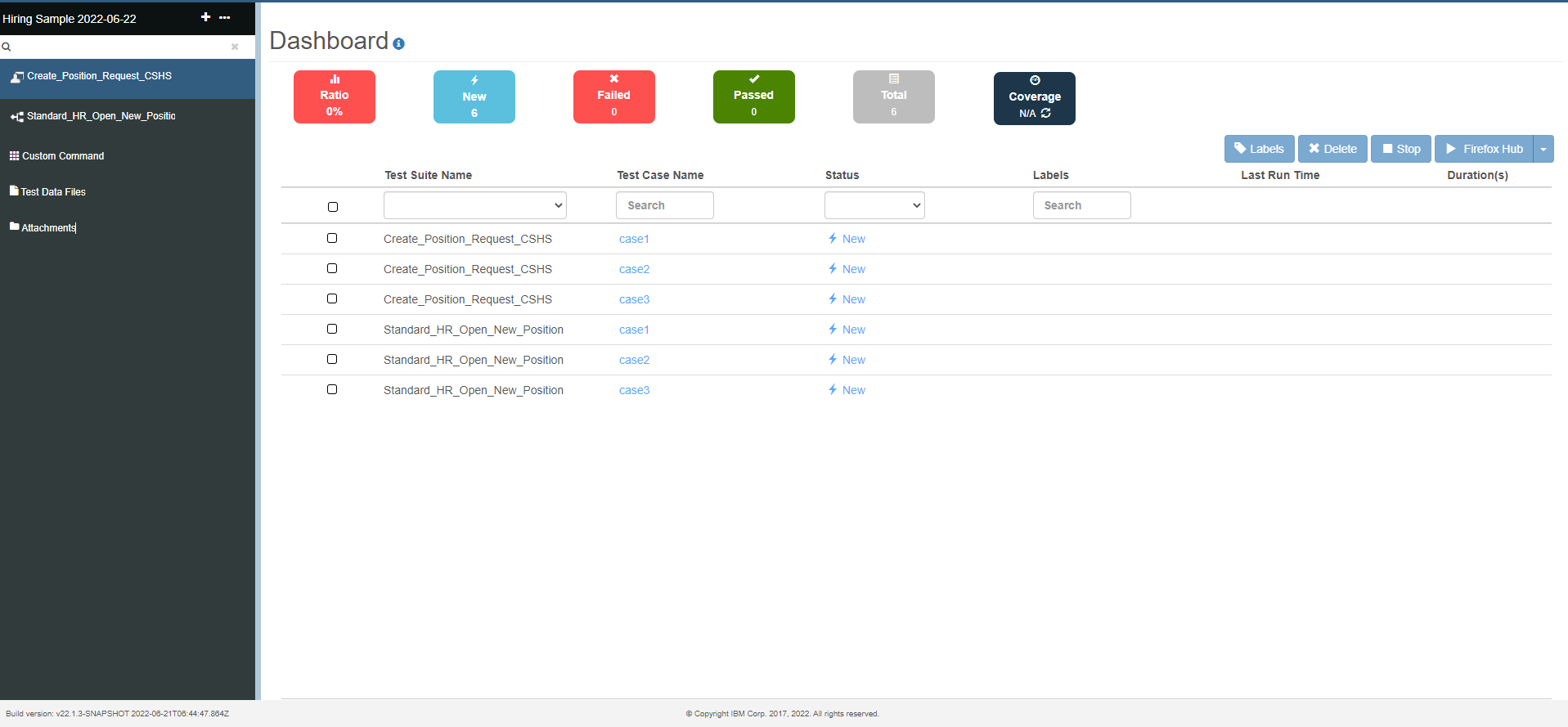Task 1: Create a Test Project and Generate Test Cases
IDA enables testers to automate their test scenarios easily and provides 60+ built-in automation test commands to support Workflow project testing.
Prerequisites
Before you start the tutorial, you need to set up the below configurations with the administrative account (“idaAdmin”/”idaAdmin”).
Users Management
You need to set up a user account for the IDA login credentials.
BAW Configuration
You need to set up the BAW server and ensure the Workflow account is ready.
Selenium Hub Configuration
You need to set up the Selenium node URL for remote testing.
About this Task
In this task, you will create a new test project, and after that, you will create test cases based on this test project.
Step 1: Create a Test Project
In this step, you will create an empty project.
Procedure
To create a new test project:
-
On the project list page, click the Create Project button. Name the project as Hiring Sample. Choose the values as shown in the screenshot below. For visibility, you can choose private or the team you belong to. For advanced options, click the right arrow button, then you can configure the retry time and retry interval for the project.
Notes IDA caches applications and toolkits list per server; you could refresh the cache by clicking the
next to the ‘Process App’.
If you want to create a test project for CASE, please configure the Case Object Store first, refer to Add Case Object Store configuration to a BAW server. -
Click the Create button, and you will enter the project dashboard page.
Step 2: Generate Test Cases
In this step, you’ll generate test cases based on the newly created test project. You can create cases based on the Artifact Type.
Procedure
To generate a process test case and a user interface test case:
-
In the left-side menu bar, click the + button to the right of the project name.
-
Choose Process in the Artifact Type field and Standard HR Open New Position in the Items field.
-
Click the Generate button.
-
Click the + button to the right of the project name.
-
Choose User Interface in the Artifact Type field and Create Position Request CSHS in the Items field.
-
Click the Generate button. You can see two test suites with related test cases generated in the project dashboard.