How to Deploy a Toolkit by Group Pipeline
1. Create a test project, we will test the toolkit with the project
Please refer to Create a test project and generate test cases to create a test project.
-
Here is a project named “Test Dep APP” that uses the toolkit to be deployed.
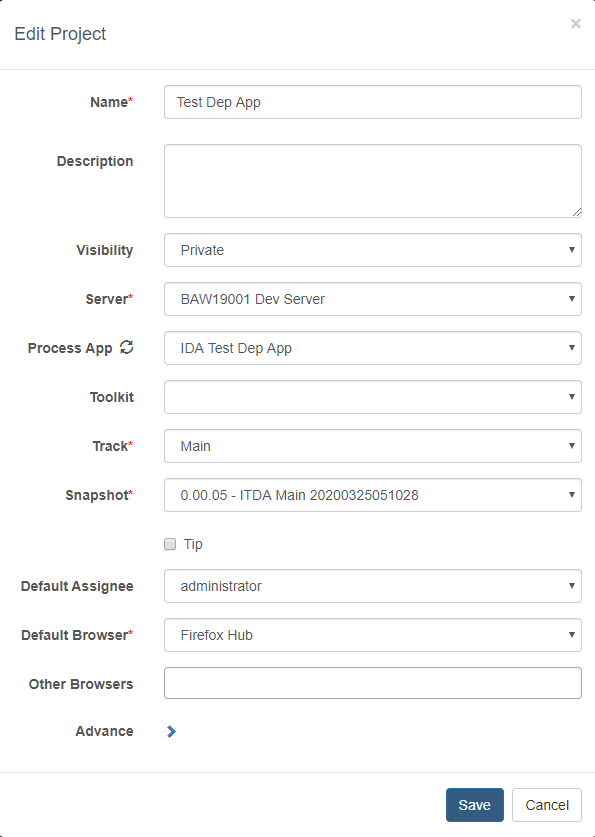
2. Create a pipeline, we will take a snapshot for the toolkit before testing it
Please refer to Create a Pipeline for Continuous Deployment to create a pipeline. Here we have created a pipeline named “_Create Toolkit Snapshot Pipeline”.
-
Below is the pipeline overview.
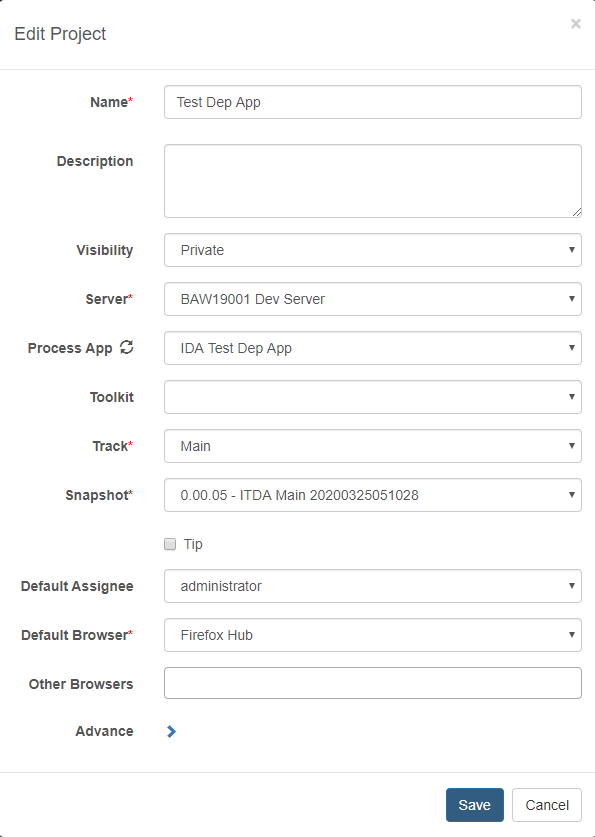
-
In the “Dev” stage, we input the toolkit and corresponding snapshot information.
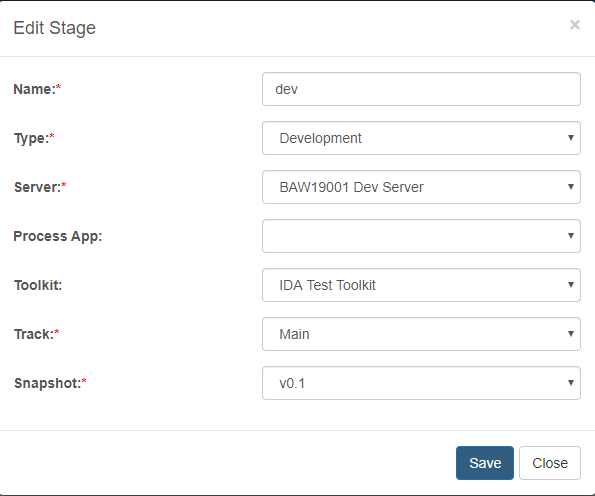
-
In the “Take Snapshot” step, fill in the “Type” and “Name Pattern” fields.
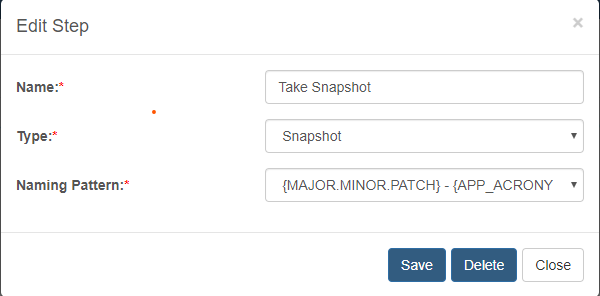
3. Create another pipeline, we will update the toolkit dependency then test it
Here we have created a pipeline named “_Update Toolkit Dep Pipeline”.
-
Below is the pipeline overview.
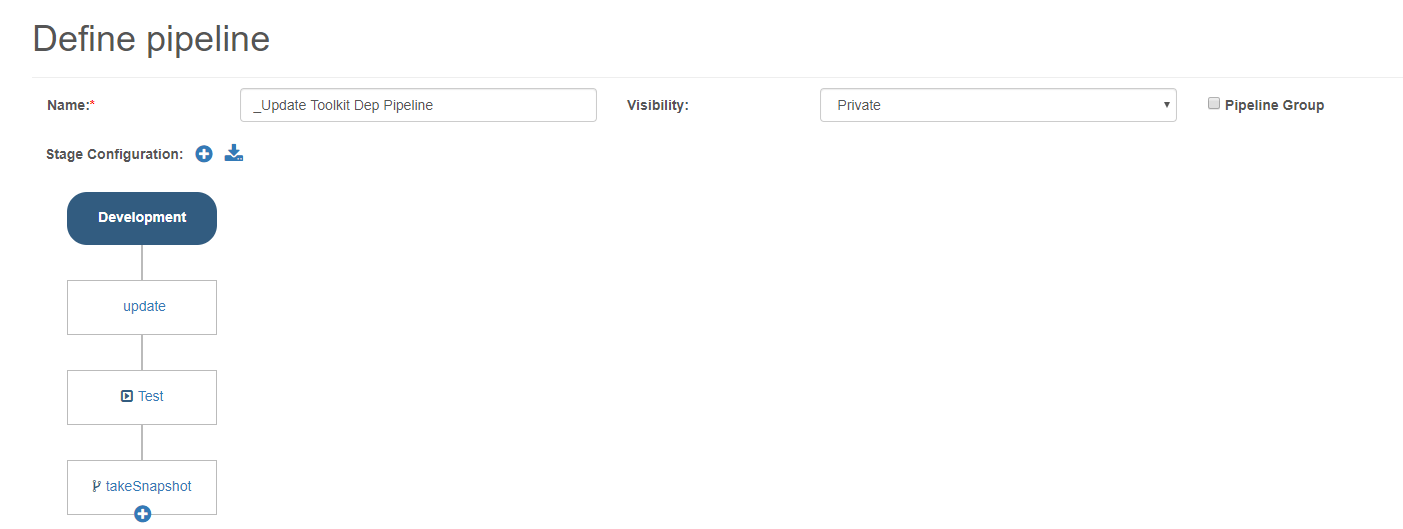
-
In the “Development” stage, input the test project name “Test Dep APP” and some other information.
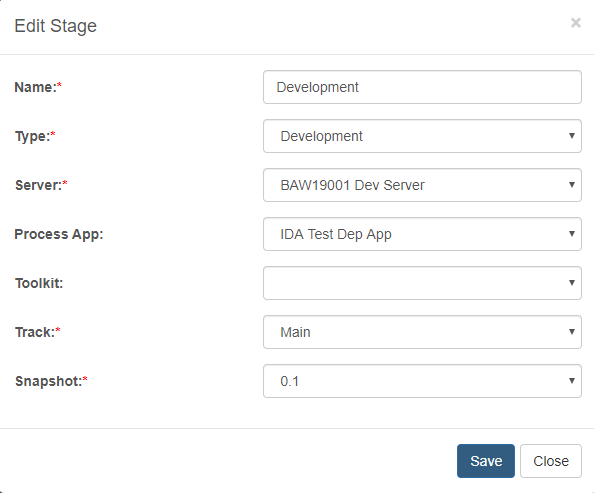
-
Input “Type” and “Toolkit” in the “update” step.
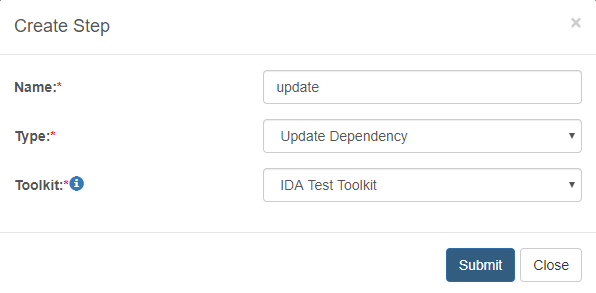
-
In the “Test” step, select the test project that we use to test the toolkit.
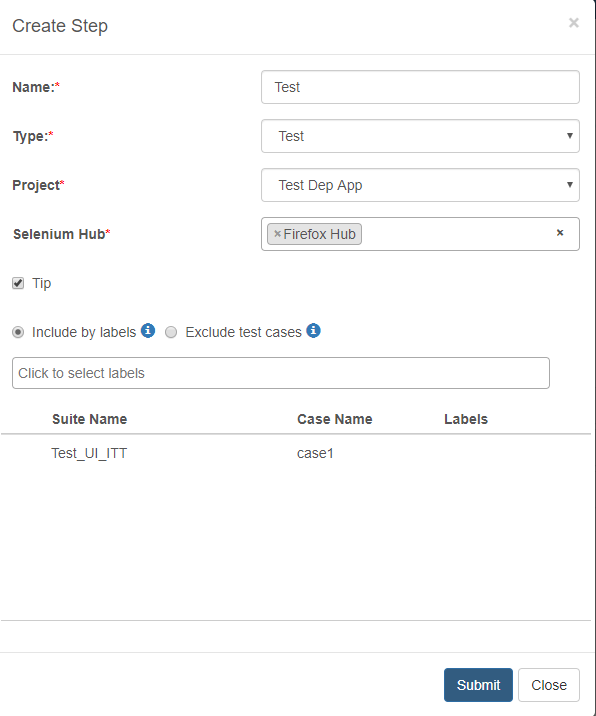
-
Take a snapshot for the project after testing.
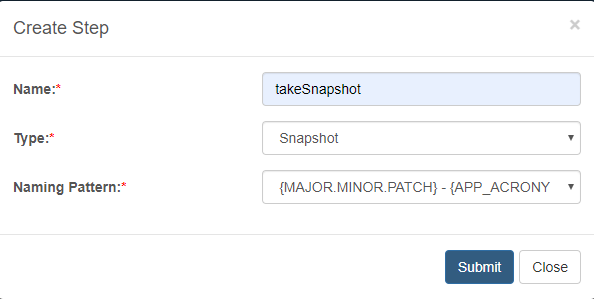
4. Create a group pipeline to run “_Create Toolkit Snapshot Pipeline” and “_Update Toolkit Dep Pipeline” sequentially
-
Go to the “Define” page, input the pipeline name and select the “Pipeline Group” checkbox.

-
Click the “+” button beside the “Stage Configuration” and select the pipeline you have created from the dropdown.

Run the group pipeline, you could deploy a toolkit by it.