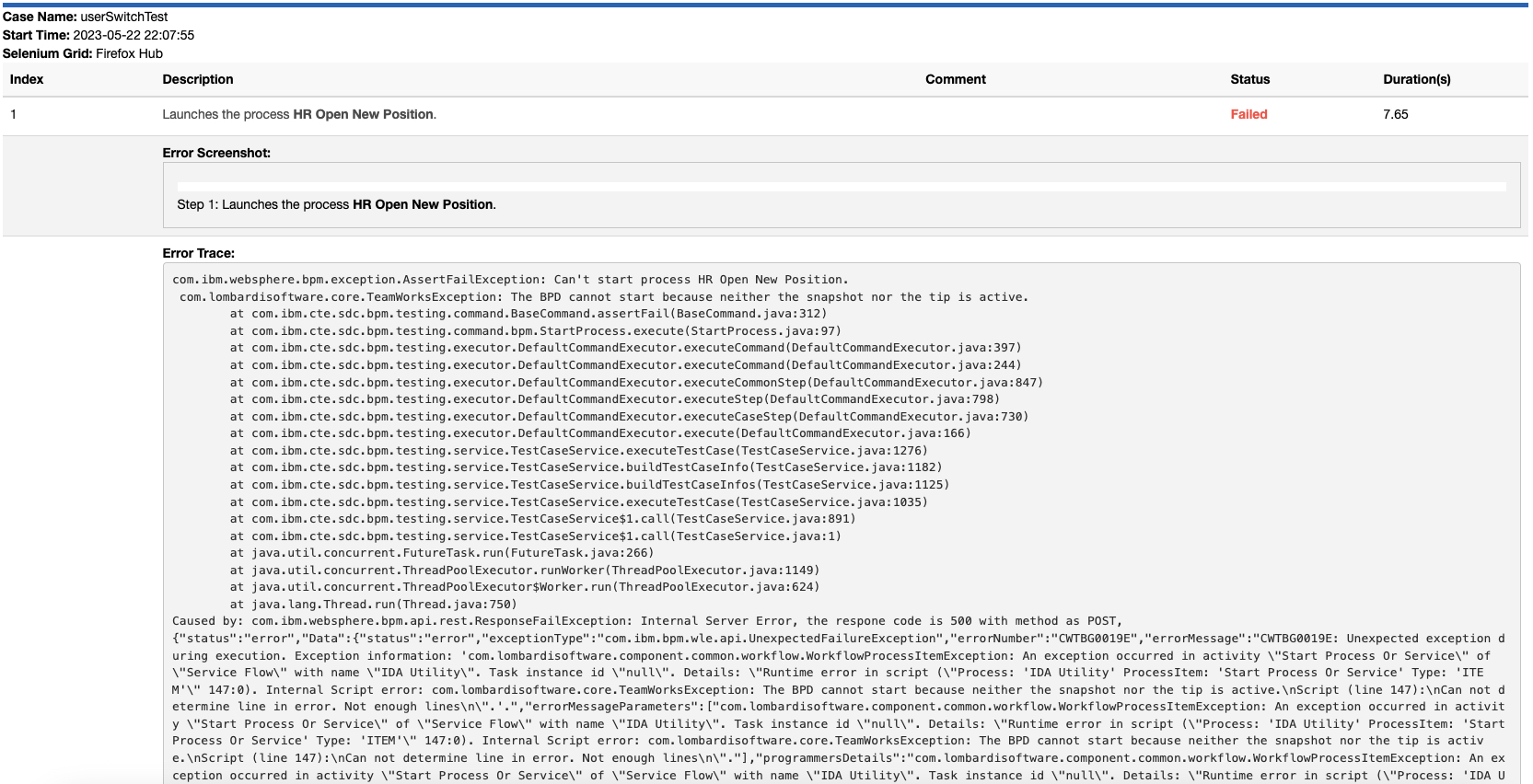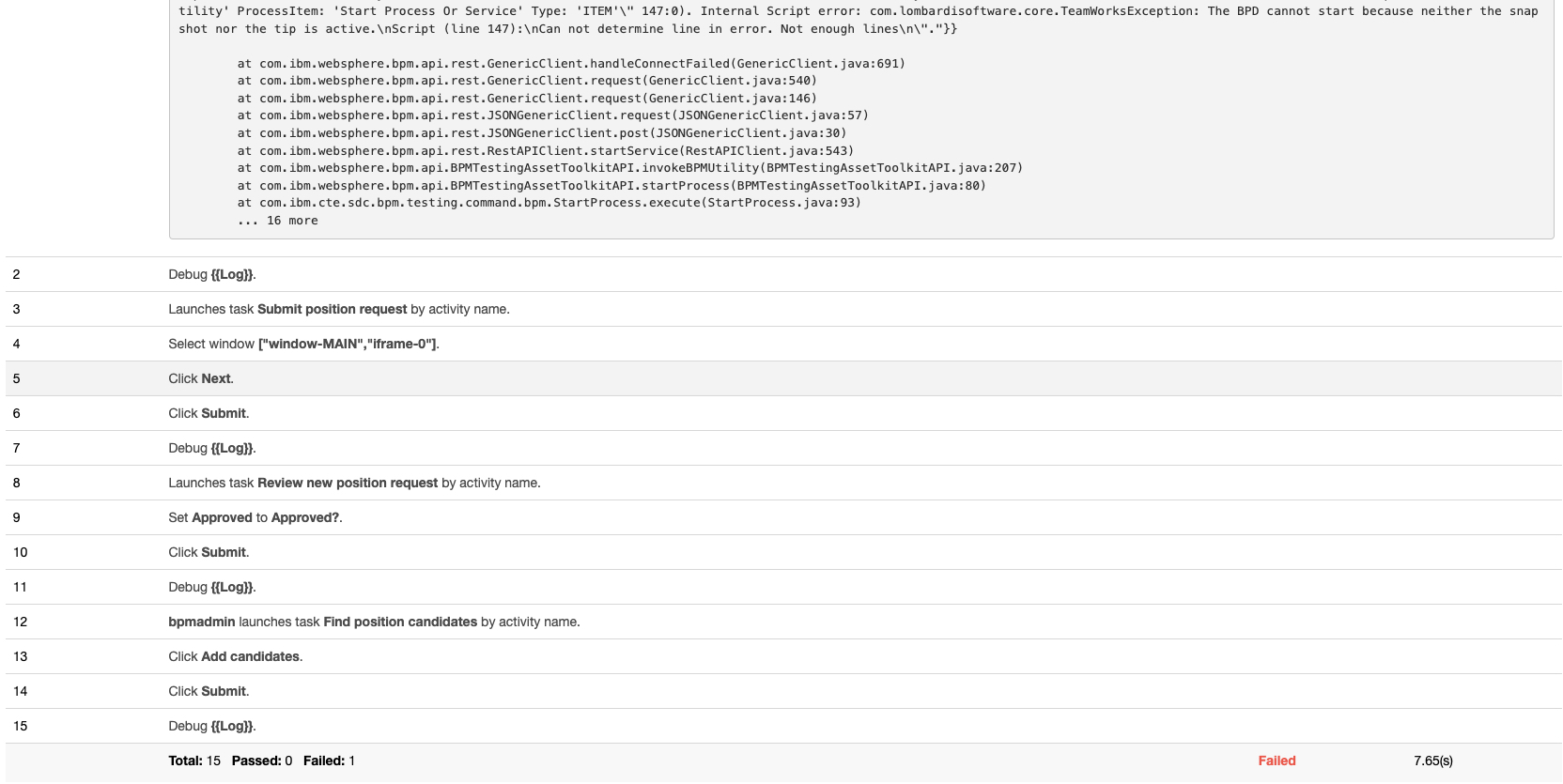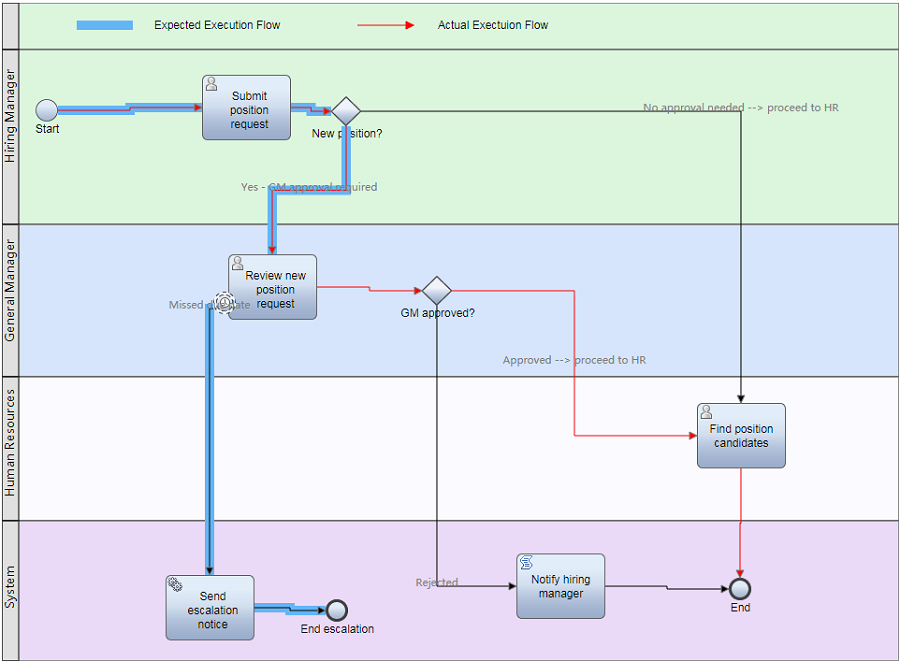Test Report
IDA offers detailed reports including screenshots, execution process flow, and coverage to improve communication between testers and developers on every test case.
Test Case Report
In the Test project dashboard page, you can click any test case link to see the detailed case report.
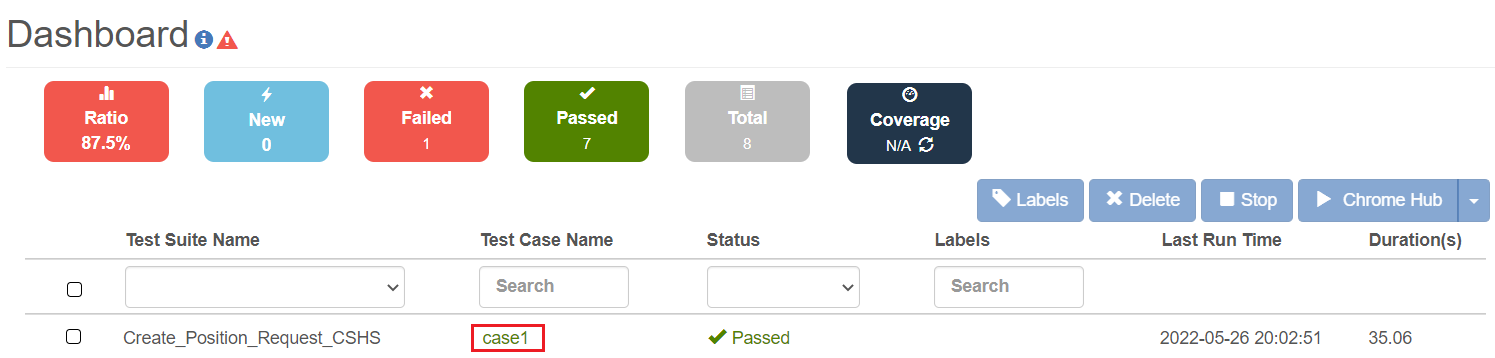
Switch to the Report tab, check the execution status of every step. Click the screenshot image link to see the screenshot if this case step includes UI.
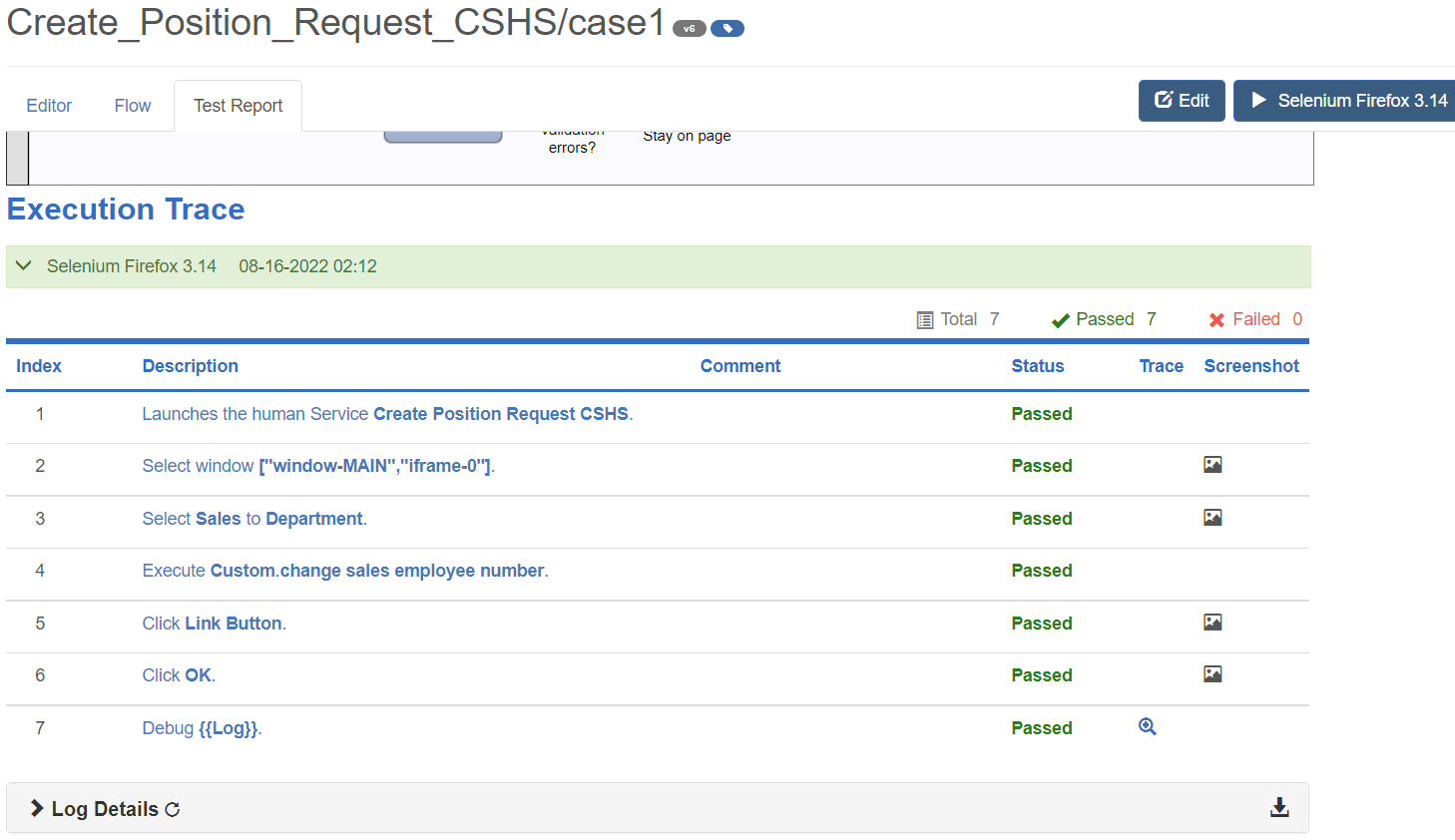
In the process diagram execution flow, you can see two lines.
The blue line stands for the expected process execution flow.
The red line stands for the actual execution flow.
You can adjust your test case based on the difference between the “actual flow” and the “expected flow” process diagram.
Coverage
Coverage is used to display the test coverage of the Process/BPD. It will calculate the coverage rate based on the line information in the Passed test cases and the line information in the whole Process/BPD.

It only works on test suites of the Process type.

Click Coverage, it will show the BPD Coverage dialog, where you can view detailed information of each Process test suite.
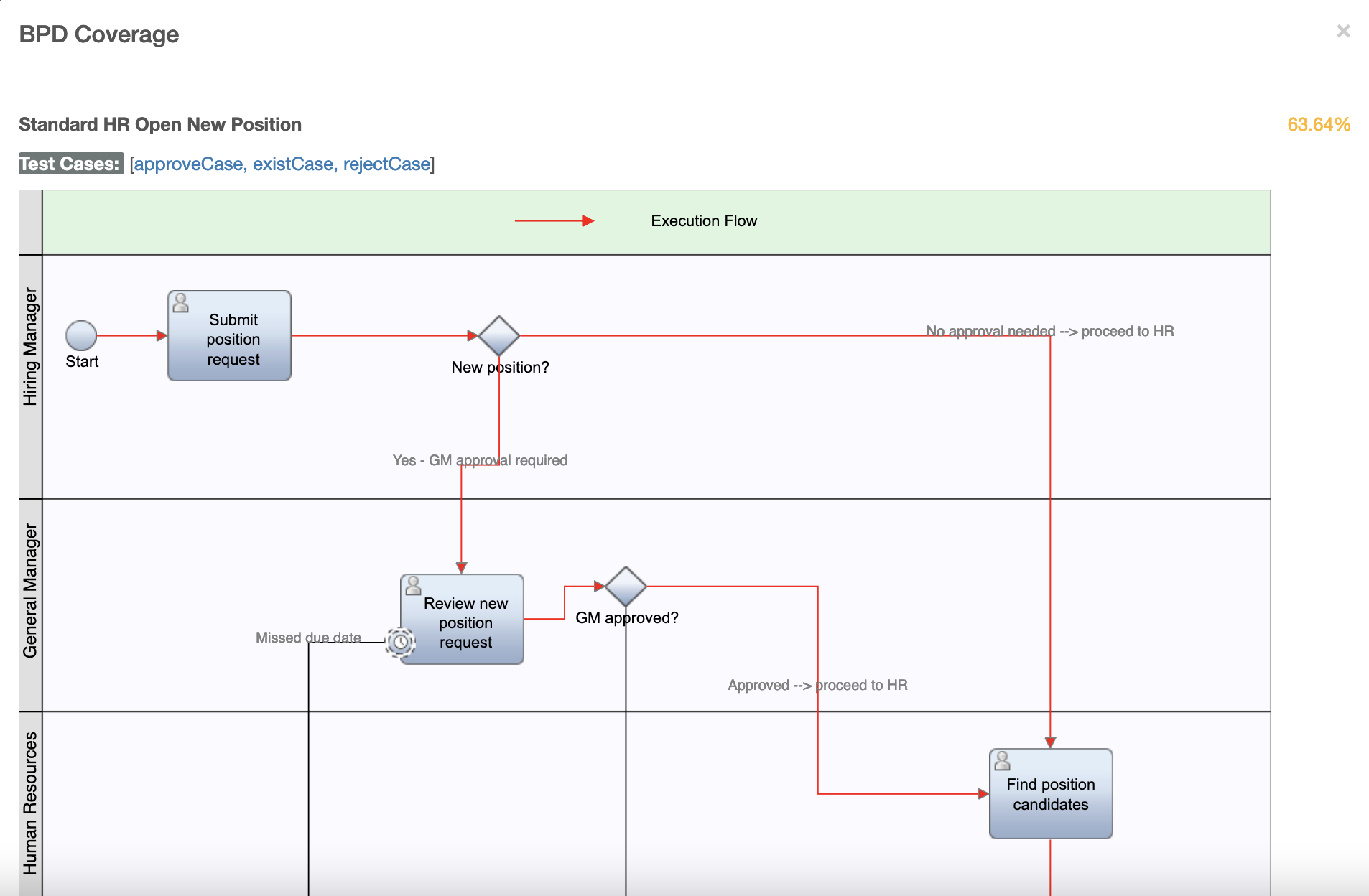
Print Report
In the Test project dashboard page, you can click the … button -> Print Report to get this project’s test report in a new tab.
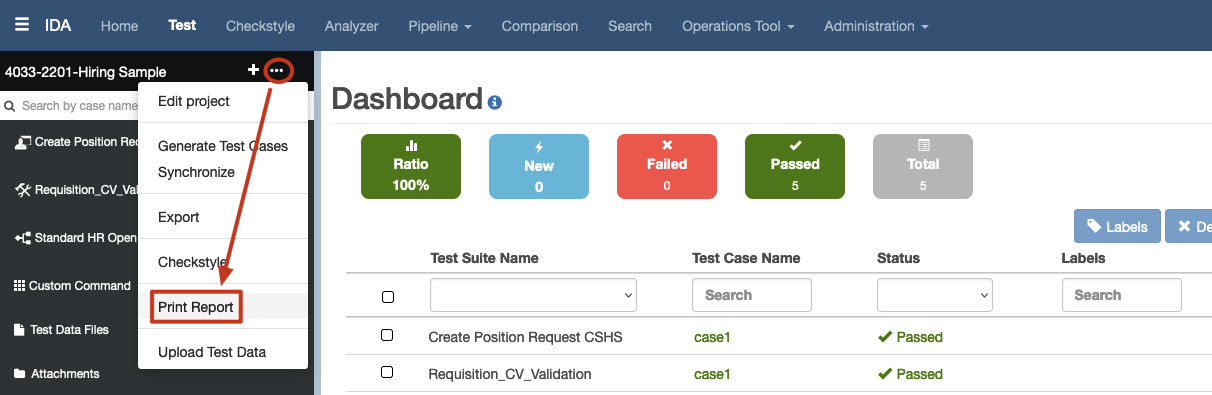
The report has three parts: test project summary, test suite summary, and test case details.
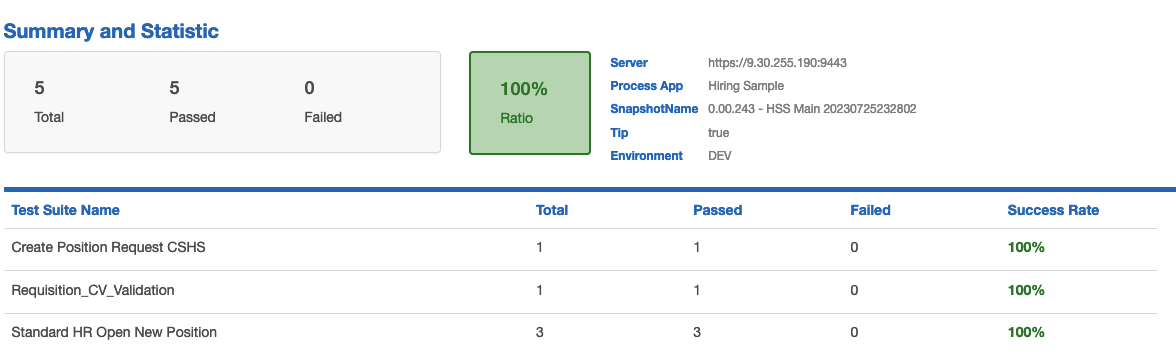
The failed test cases will display the trace log and screenshot if available.