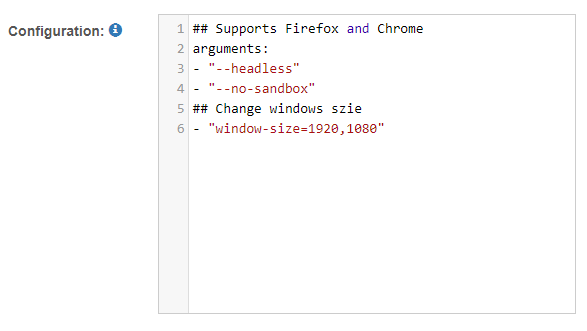Setup Selenium Grid on RedHat
Install stable version Chrome by YUM repository
## Create google-chrome.repo file
cat > /etc/yum.repos.d/google-chrome.repo<< EOF
[google-chrome]
name=google-chrome
baseurl=http://dl.google.com/linux/chrome/rpm/stable/$basearch
enabled=1
gpgcheck=1
gpgkey=https://dl-ssl.google.com/linux/linux_signing_key.pub
EOF
## Install Chrome by YUM repository
yum install google-chrome-stable -y
## Check Chrome version
google-chrome --version
## Test Chrome
google-chrome --headless --disable-gpu --dump-dom about:blank
## The expected output of the above command should end with "<html><head></head><body></body></html>"
Install stable version Chrome by RPM
## Download latest Chrome RPM installation package
wget https://dl.google.com/linux/direct/google-chrome-stable_current_x86_64.rpm
## Install Chrome by RPM
yum -y localinstall google-chrome-stable_current_x86_64.rpm
## Check Chrome version
google-chrome --version
## Test Chrome
google-chrome --headless --disable-gpu --dump-dom about:blank
## The expected output of the above command should end with "<html><head></head><body></body></html>"
Install specific Chrome version for testing
Search Chrome install package by version from https://googlechromelabs.github.io/chrome-for-testing/known-good-versions-with-downloads.json. We suggest to install the latest version of Chrome.
Use Chrome v134.0.6998.165 as example:
## Unlink previous version of Chrome
unlink /usr/bin/google-chrome
## Download Chrome installation package
wget https://storage.googleapis.com/chrome-for-testing-public/134.0.6998.165/linux64/chrome-linux64.zip
## Uncompress installation package to /usr/local/ folder
unzip chrome-linux64.zip -d /usr/local/
## Create link for Chrome binary file
sudo ln -s /usr/local/chrome-linux64/chrome /usr/bin/google-chrome
## Chrome Dependencies for Redhat 8.10
yum install at-spi2-atk -y
yum install mesa-libgbm -y
yum install alsa-lib -y
## Check Chrome version
google-chrome --version
## Test Chrome
google-chrome --headless --disable-gpu --dump-dom about:blank
## The expected output of the above command should end with "<html><head></head><body></body></html>"
Install Firefox by YUM repository
## Install Fire by YUM repository
yum install firefox -y
## Check Firefox version
firefox --version
Install specific Firefox version for testing
Search Firefox install package by version from http://ftp.mozilla.org/pub/firefox/releases/. We suggest to install the latest version of Firefox.
Use Firefox v137.0.1 as example:
## Unlink previous version of Firefox
unlink /usr/bin/firefox
## Download Firefox installation package
wget http://ftp.mozilla.org/pub/firefox/releases/137.0.1/linux-x86_64/en-US/firefox-137.0.1.tar.xz
## Uncompress installation package to /usr/local/ folder
tar xvf firefox-137.0.1.tar.xz -C /usr/local/
## Create link for Firefox binary file
sudo ln -s /usr/local/firefox/firefox /usr/bin/firefox
## Firefox Dependency
yum install gtk3 -y
yum install alsa-lib -y
yum install mozilla-filesystem -y
yum install redhat-indexhtml -y
## Check Firefox version
firefox --version
Setup Selenium Grid Server
Create Home Folder for Selenium Grid Server
We use /opt/selenium folder as SELENIUM_HOME, you can change it to any other folder.
## Set selenium home folder
SELENIUM_HOME=/opt/selenium
## Create selenium home folder
mkdir -p ${SELENIUM_HOME}
Download Selenium Grid Jar
Selenium Grid Server v3.141.59 Jar can be download from the link: https://github.com/SeleniumHQ/selenium/releases/download/selenium-3.141.59/selenium-server-standalone-3.141.59.jar
Please download the Jar file to the folder ${SELENIUM_HOME}.
Download Firefox and Chrome WebDrivers
The Firefox and Chrome driver version should align with the installed browser version.
For Firefox, you can download the latest firefox driver version from the link: https://github.com/mozilla/geckodriver/releases
Eg: Firefox geckodriver v0.36.0 download link: https://github.com/mozilla/geckodriver/releases/download/v0.36.0/geckodriver-v0.36.0-linux64.tar.gz
For Chrome, you can search the installed Chrome version in the JSON (https://googlechromelabs.github.io/chrome-for-testing/known-good-versions-with-downloads.json), then download the corresponding chrome driver version.
Eg: Chrome driver v134.0.6998.165 download link: https://storage.googleapis.com/chrome-for-testing-public/134.0.6998.165/linux64/chromedriver-linux64.zip
Please download and uncompress the webdriver files(the file names are geckodriver and chromedriver) to the folder ${SELENIUM_HOME}.
Configure Selenium Grid Server Scripts
## Set selenium home folder
SELENIUM_HOME=/opt/selenium
## Create conf folder
mkdir -p ${SELENIUM_HOME}/conf
## Create hubconfig.json
cat > ${SELENIUM_HOME}/conf/hubconfig.json<< EOF
{
"port": 4444,
"newSessionWaitTimeout": 10000,
"servlets" : [],
"withoutServlets": [],
"custom": {},
"capabilityMatcher": "org.openqa.grid.internal.utils.DefaultCapabilityMatcher",
"registry": "org.openqa.grid.internal.DefaultGridRegistry",
"throwOnCapabilityNotPresent": true,
"cleanUpCycle": 5000,
"role": "hub",
"debug": false,
"browserTimeout": 60,
"timeout": 60
}
EOF
## Create nodeconfig.json
cat > ${SELENIUM_HOME}/conf/nodeconfig.json<< EOF
{
"capabilities":
[
{
"browserName": "firefox",
"maxInstances": 5
},
{
"browserName": "chrome",
"maxInstances": 5
}
],
"proxy": "org.openqa.grid.selenium.proxy.DefaultRemoteProxy",
"maxSession": 5,
"port": -1,
"register": true,
"registerCycle": 5000,
"hub": "http://localhost:4444",
"nodeStatusCheckTimeout": 5000,
"nodePolling": 5000,
"role": "node",
"unregisterIfStillDownAfter": 60000,
"downPollingLimit": 2,
"debug": false,
"servlets" : [],
"withoutServlets": [],
"custom": {},
"browserTimeout": 60,
"timeout": 60
}
EOF
## Create start script
cat > ${SELENIUM_HOME}/start.sh<< EOF
#!/bin/bash
BASEDIR="\$( cd "\$(dirname "\$0")" ; pwd -P )"
mkdir -p \${BASEDIR}/logs
nohup java -jar \${BASEDIR}/selenium-server-standalone-3.141.59.jar -role hub -hubConfig \${BASEDIR}/conf/hubconfig.json > \${BASEDIR}/logs/hub.log 2>&1 &
nohup java -Dwebdriver.chrome.driver=\${BASEDIR}/chromedriver -Dwebdriver.gecko.driver=\${BASEDIR}/geckodriver -jar \${BASEDIR}/selenium-server-standalone-3.141.59.jar -role node -nodeConfig \${BASEDIR}/conf/nodeconfig.json > \${BASEDIR}/logs/node.log 2>&1 &
EOF
## Add execution permission for start script
chmod +x ${SELENIUM_HOME}/start.sh
## Create stop scropt
cat > ${SELENIUM_HOME}/stop.sh<< EOF
#!/bin/bash
kill -9 \$(ps -aux|grep hubconfig.json | grep -v grep| awk '{print \$2}')
kill -9 \$(ps -aux|grep nodeconfig.json| grep -v grep| awk '{print \$2}')
EOF
## Add execution permission for stop script
chmod +x ${SELENIUM_HOME}/stop.sh
Start/Stop Selenium Grid Server Hub and Node by shell script
## Set selenium home folder
SELENIUM_HOME=/opt/selenium
## Start selenium
${SELENIUM_HOME}/start.sh
## Stop selenium
/opt/selenium/stop.sh
Register Selenium Grid Server as System Service to enable to start on boot
## Set selenium home folder
SELENIUM_HOME=/opt/selenium
## Create selenium system service configuration file
cat > /etc/systemd/system/selenium.service<< EOF
[Unit]
Description = Selenium Service
After = network.target
[Service]
ExecStart = ${SELENIUM_HOME}/start.sh
ExecStop = ${SELENIUM_HOME}/stop.sh
RemainAfterExit = yes
#Uncomment below rows to run service by specific user or group
#User=selenium
#Group=selenium
[Install]
WantedBy = multi-user.target
EOF
## Enable selenium system service
chmod a+x /etc/systemd/system/selenium.service
systemctl enable selenium
systemctl daemon-reload
Start/Stop Selenium Grid Server Hub and Node by System Service
## Start selenium system service
systemctl start selenium
## Stop selenium system service
systemctl stop selenium
The full example of the selenium server scripts
You can download the full example of the selenium server scripts from https://github.com/sdc-china/IDA-doc/releases/download/25.0.3/selenium-server-linux64-3.141.59.zip
Configure Selenium Grid on IDA and Enable Headless Mode
Firefox Selenium Grid Configuration
## Supports Firefox and Chrome
arguments:
- "--headless"
## Change windows size
- "window-size=1920,1080"
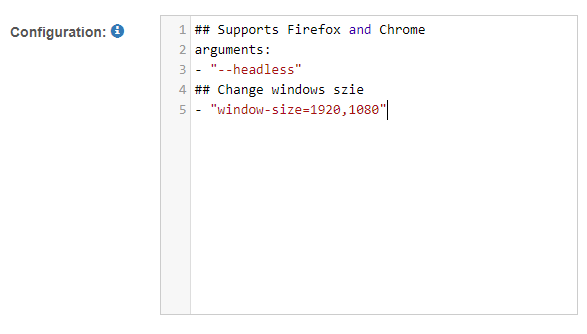
Chrome Selenium Grid Configuration
Please note that the argument –no-sandbox is added for Chrome, which allows running Chrome by the root user.
## Supports Firefox and Chrome
arguments:
- "--headless"
- "--no-sandbox"
## Change windows size
- "window-size=1920,1080"