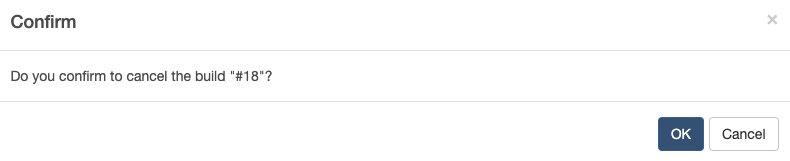Approve and Resume Pipeline Build
Pending Pipeline Builds
A pipeline build can be in one of the pending statuses:
- Pending on a pipeline build stage.
- Pending on a deployment build step.
Pipelines can also be configured to send email notifications when a build’s status changes to pending. Refer to Pipeline Email Notification.
Approval on Pipeline Build Stage
If a pipeline build is pending on a build stage, stage approvers can approve or reject the build.
- Enable Pre-stage Approval Required and set Approvers on a pipeline stage.
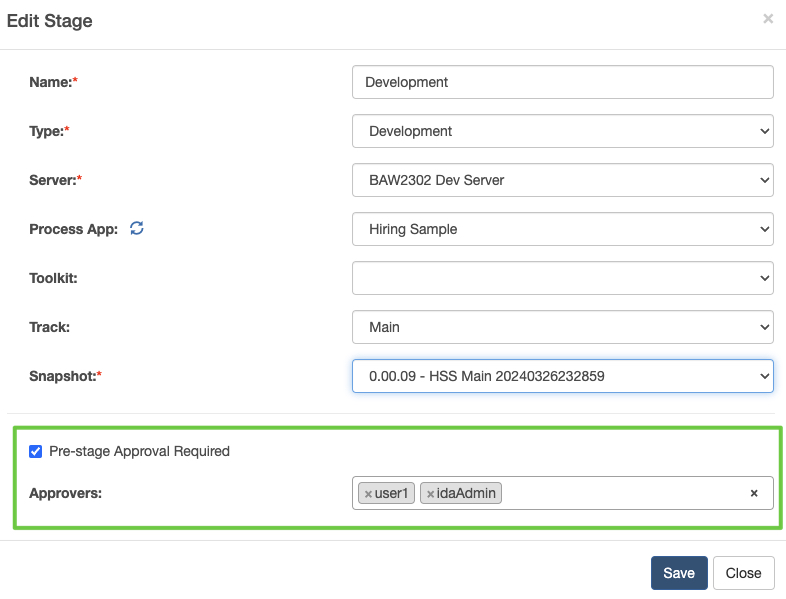
- When a pipeline build is pending on the build stage, one of the approvers can approve or reject this build by clicking the … button of this build.
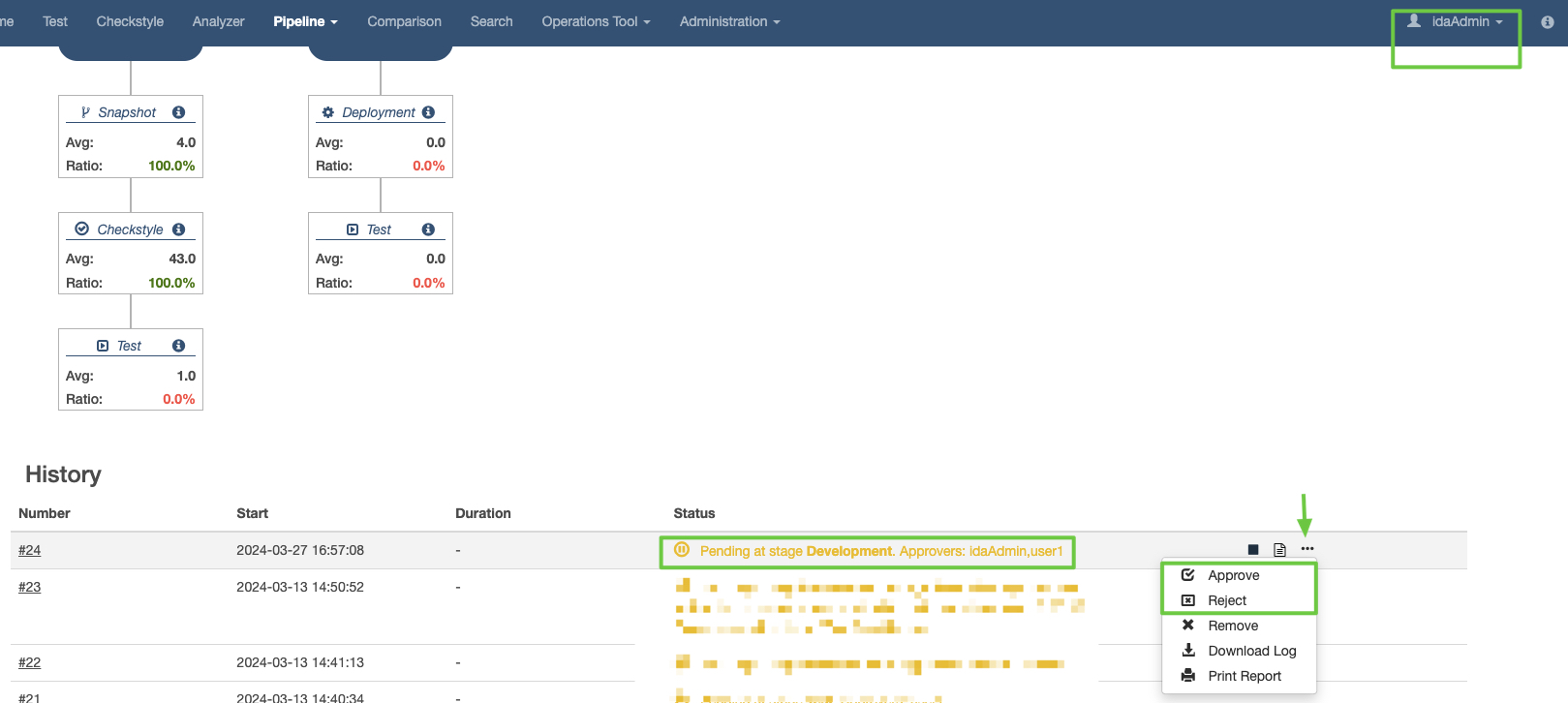
-
If the approver approves the build stage, the build will continue to run.
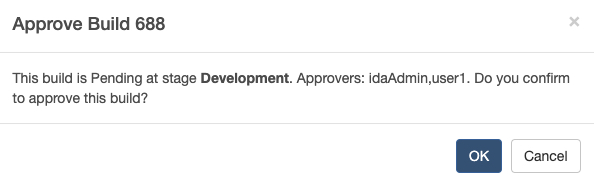
When approving a build, you can also reschedule deployment time for any following deployment steps.
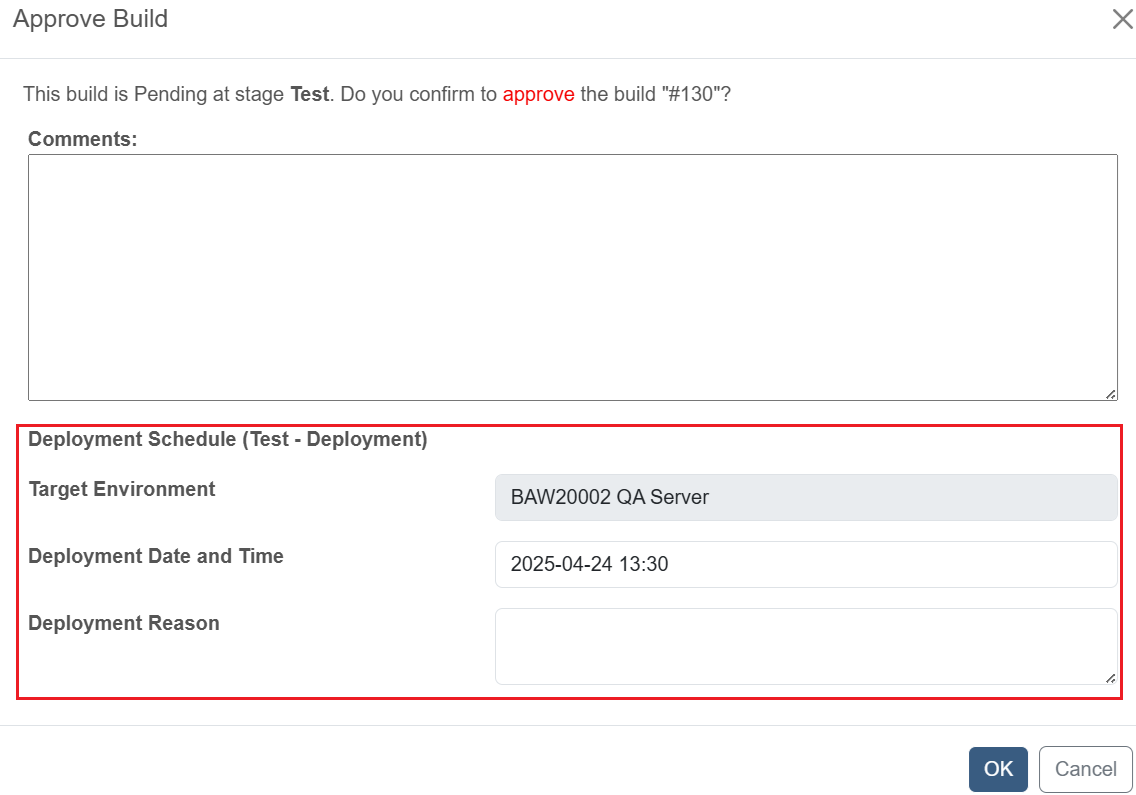
-
If the approver rejects the build stage, the build will be terminated.
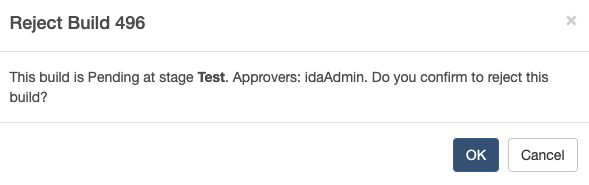
Resume on Deployment Build Step
If a pipeline build is pending on a deployment build step due to a missing custom migration policy, pipeline deployers can create the migration policy on Workflow Center and then resume the build. Note that this feature is currently supported on BAW v22.x+.
- Enable Migrate Instance by Custom Policy. For the Migrate Instances option in a Deployment step, if Custom Policy is selected, IDA will try to download the migration policy from Workflow Center. If the migration policy does not exist, IDA will pause the build until the migration policy is created on Workflow Center.
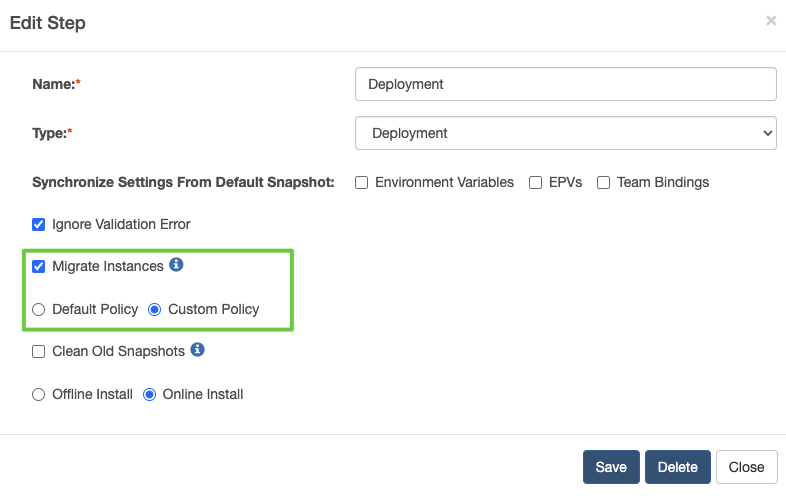
- If a pipeline build is pending on a deployment build step due to a missing migration policy, create the required migration policy from source to target snapshot on Workflow Center:
- Login to BAW Workflow Center, find the target snapshot of the process app according to the pending status message.

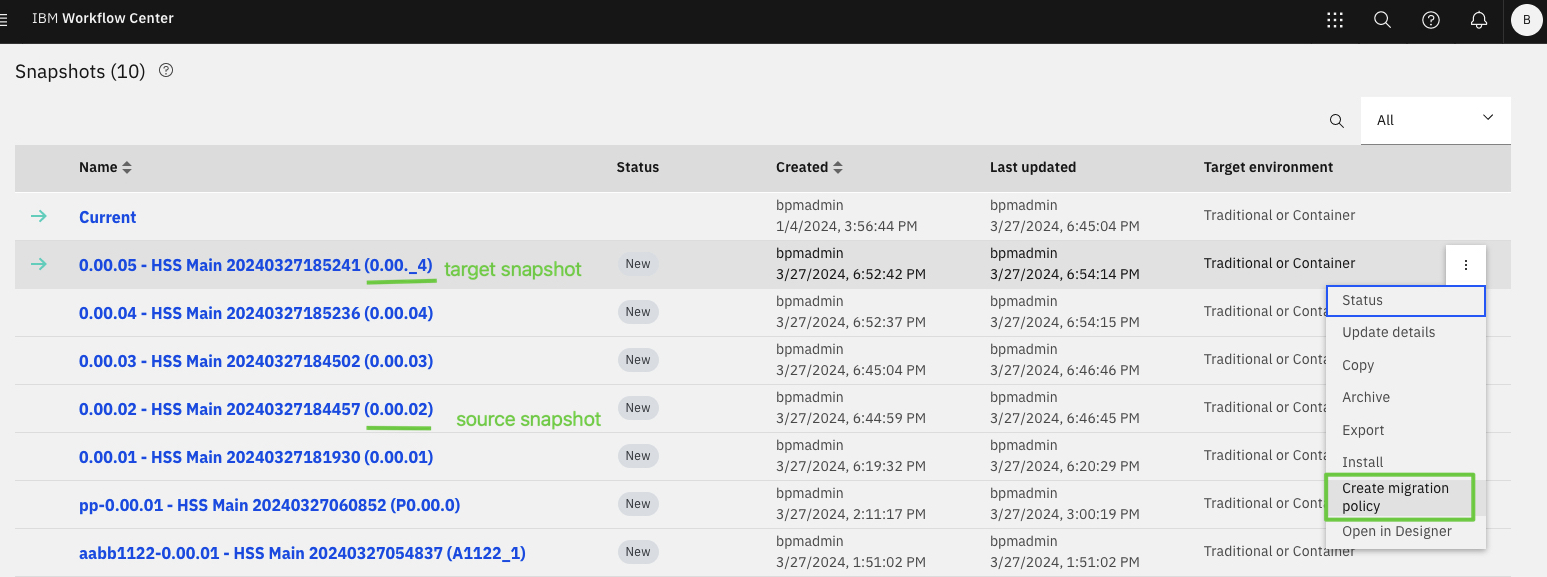
- Click Create migration policy, then select the source snapshot, then click OK to complete. You may need to edit the migration policy to handle orphaned tokens.
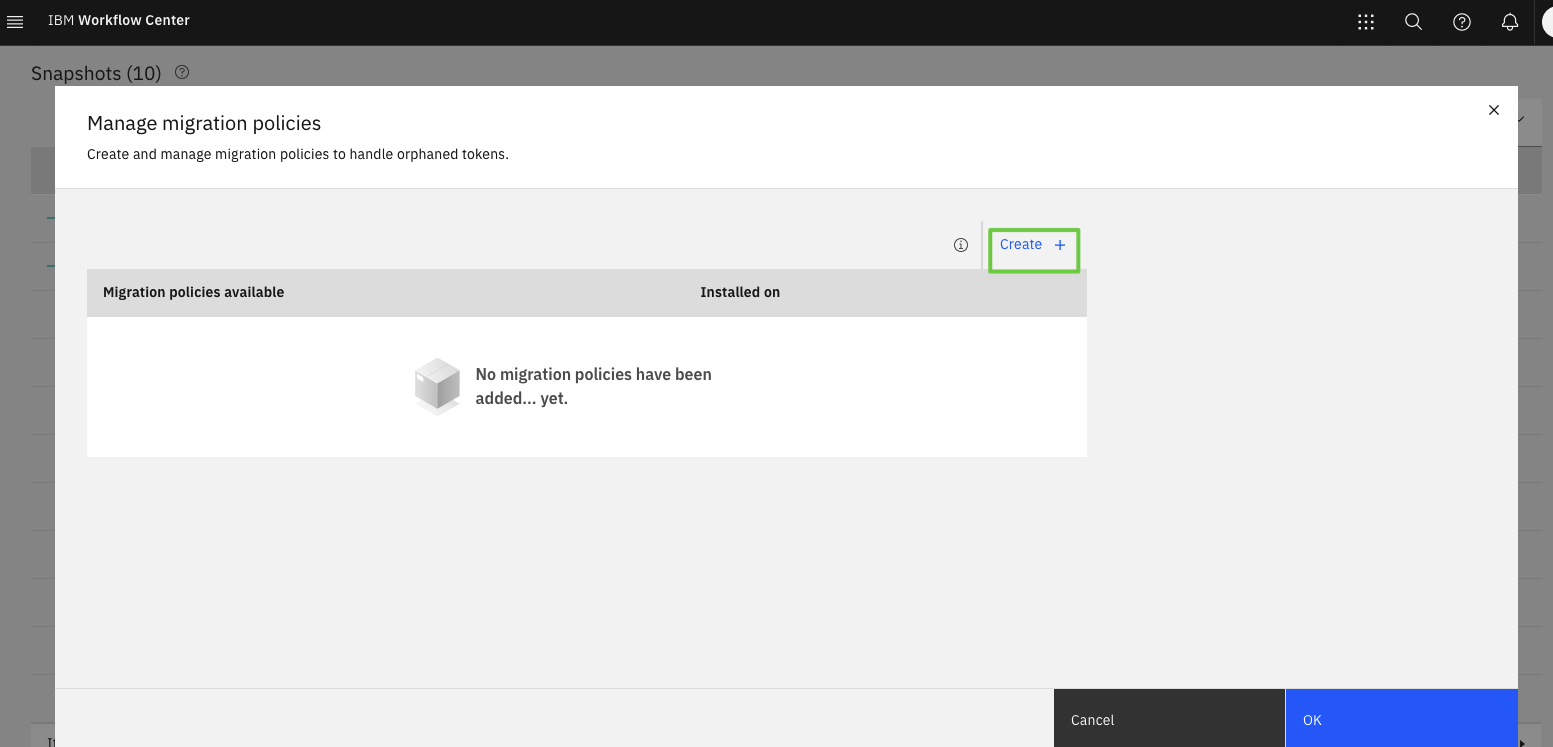
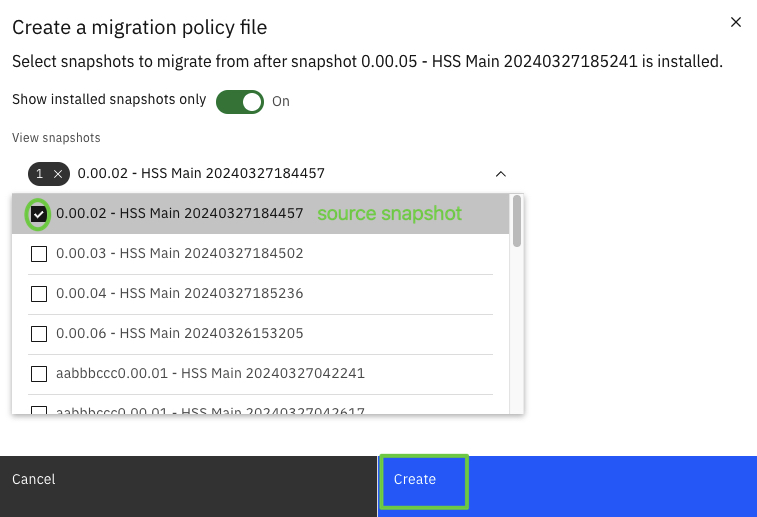
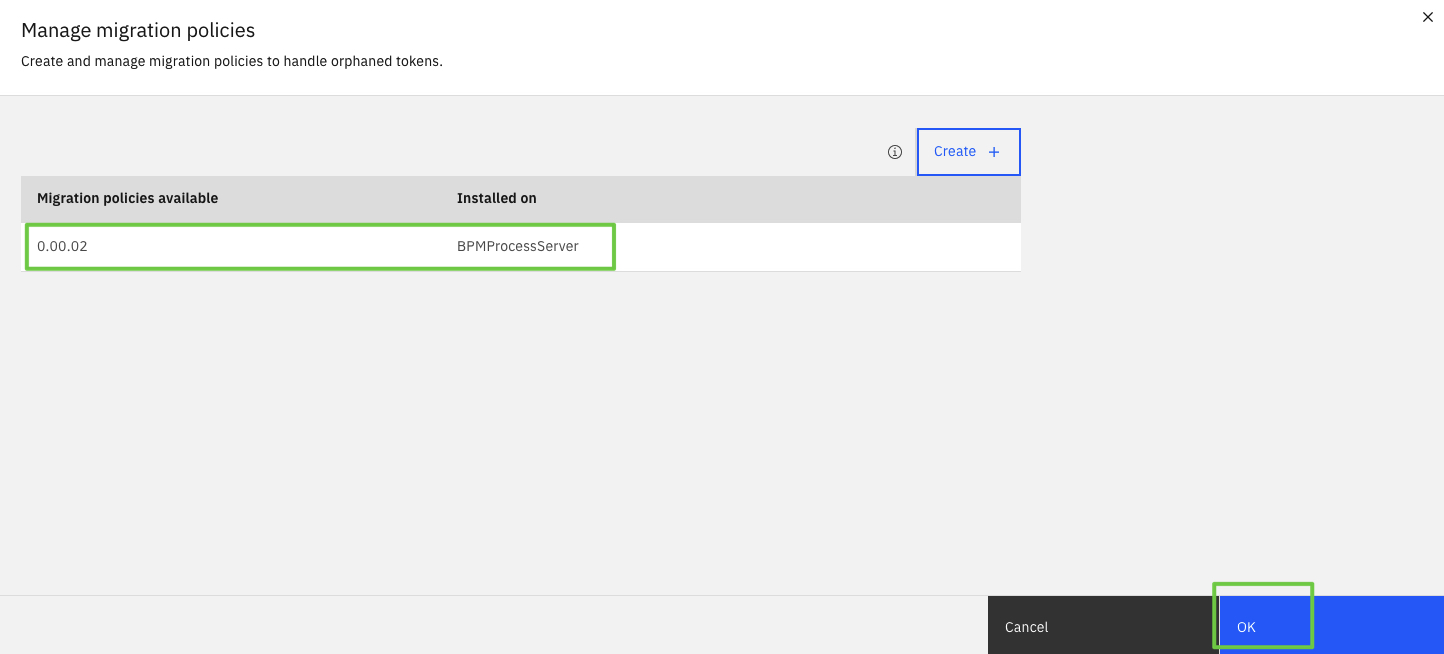
- Login to BAW Workflow Center, find the target snapshot of the process app according to the pending status message.
- After the custom policy is created on Workflow Center, any user in the pipeline deployer role can click Resume, and the build will continue to migrate instances.

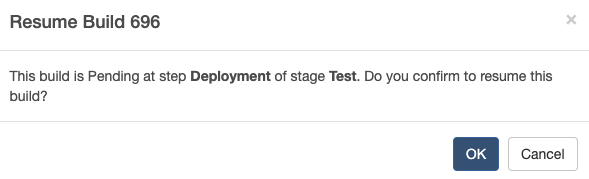
- The build can also be cancelled. If cancelled, the build will be terminated.